Before you start working on website content, we suggest that you select the appropriate website language in Settings tab > Languages > Website language menu.
The website language is a site-wide setting that defines the language in which you will be adding content to your website. It affects the following:
Note: Changing a website language does not reload the currently selected website topic in a different language. The topic language will remain unchanged, however, the text orientation will change.
To add text, lists, tables, or images to a page:
To divide the content area into columns and insert a block into one of them, drag the module to the left or right edge of the content area and then insert it. Note that sidebar areas cannot be divided into columns.
The toolbar of the Text & Images module provides access to the following tools and functions.
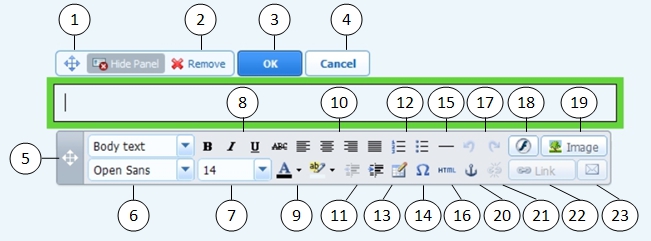
After you insert a table, a number of additional icons become accessible from the toolbar. Use them to change the properties of the table rows and cells, to insert and remove rows and columns, or to split and merge table cells.
You can choose to show the description below the image, show it over the image only when users hover the mouse pointer over it, or to not show it. The description also serves as alternative text: In browsers that do not support or are configured to not show images, the description will be shown instead.
If you want to insert many pictures into a single page, consider using the Image Gallery module instead of the Text & Images module. With Image Gallery, you can upload pictures from your local computer or use pictures published to the Picasa Web Albums photo sharing service. To learn more about the Image Gallery module, see the section Image Gallery.
If you want to add a slide show with multiple images, use the Image Slider module. To learn more about the Image Slider module, see the section Image Slider.
To learn more about adding hyperlinks, see the section Hyperlinks, Links to E-mail Addresses, and Anchors.